Behavior when viewing Student Chromebooks from a SoftLINK Windows Tutor
This document explains the methods available for viewing student screens introduced in version 2.0.0.0 of the School Student extension for Chrome (November 2020).
Previously, teachers from a SoftLINK Windows Tutor were restricted by the Chrome OS to only being able to remotely view the open browser window at the students’ Chromebooks. This applied in both thumbnail and view modes.
Version 2.0.0.0 of the Student extension for Chrome added support for teachers to view a Student’s entire desktop. To facilitate this, the student was required to agree to share their full screen via an on-screen prompt.
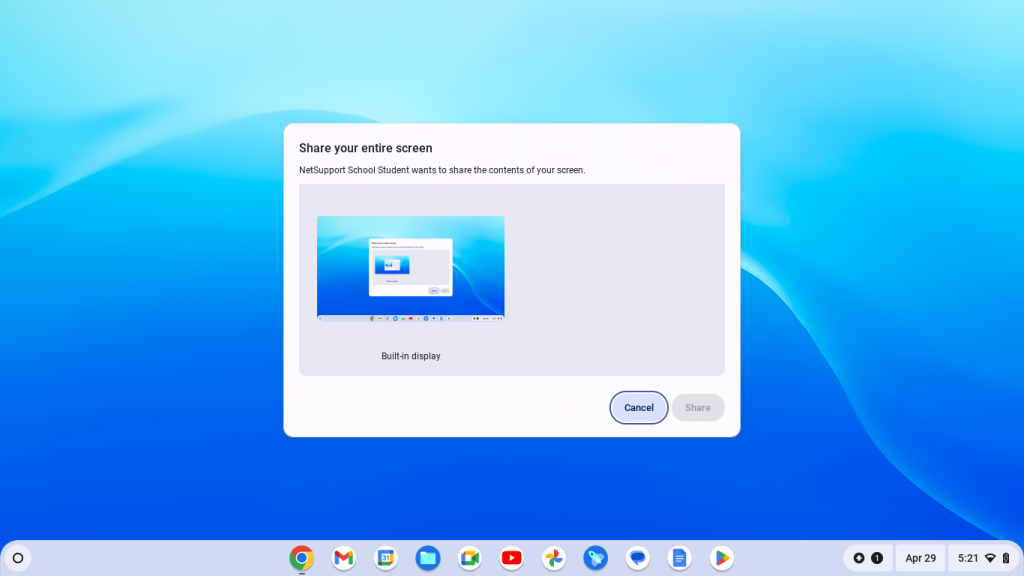
The negative aspect of this approach was that the student thumbnails displayed at the SoftLINK Tutor Console were blank until the student responded. This behavior has therefore been further modified from version 2.0.2.0.
The previous default of capturing the student’s open browser on connection has been reinstated, but the share screen prompt remains, should you also want the flexibility of viewing the full desktop.
However, if you prefer not to offer this option and remain with the student’s browser capture only, the prompt can be disabled by adding the following configuration string into the Student policy (.JSON) in the Google Admin Console – “useLegacyThumbnails”:true,
If you require additional information about managing the Student extension in the Google Admin Console, please refer to technical document Centrally configuring SoftLINK Student extension for Google Chrome.
