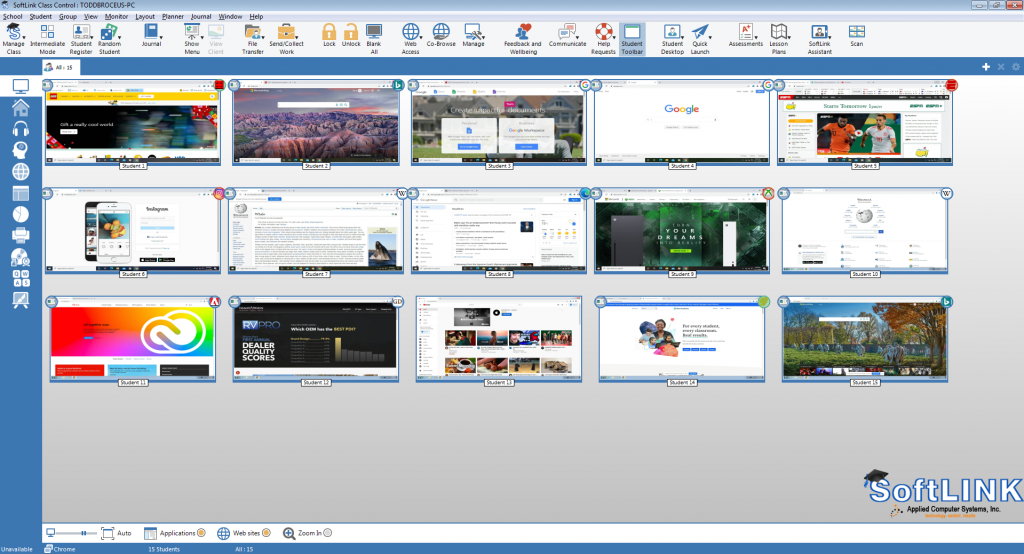Viewing Student Chromebook Screens in SoftLINK
Download PDF: KB0233
SoftLINK’s latest release, Version 2, of our Student extension for Chrome has introduced a new ability; teachers can now view the entire Student’s Chromebook desktop, not just the browser. This new feature, however, requires students to agree to share their screens with the teacher.
- When a teacher attempts to connect to their students’ Chromebooks in SoftLINK, initially the thumbnails will be blank. This is contrary to other platforms that SoftLINK supports as they will instantly appear on the tutor console.
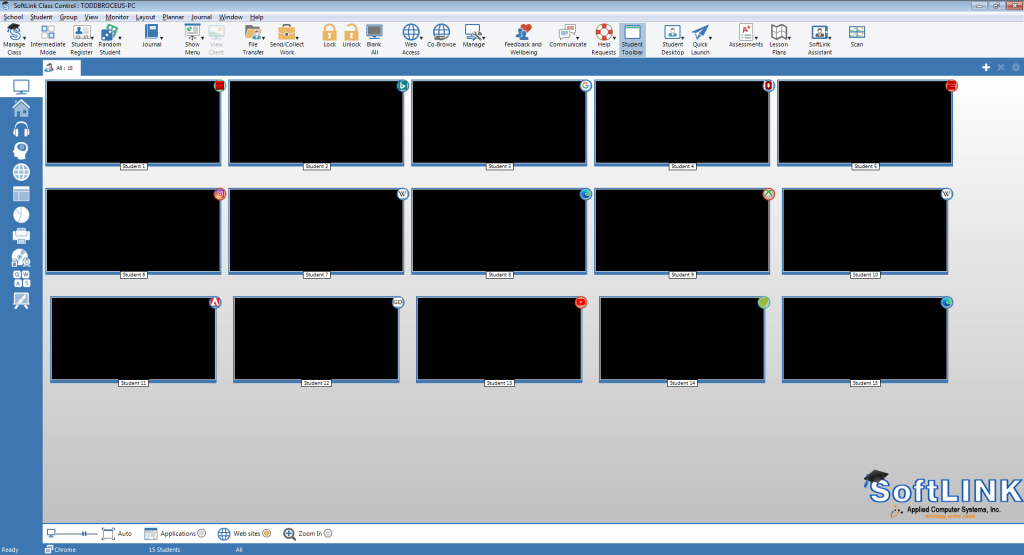
- Students will receive a prompt on their Chromebooks asking them to share the contents of their screens.
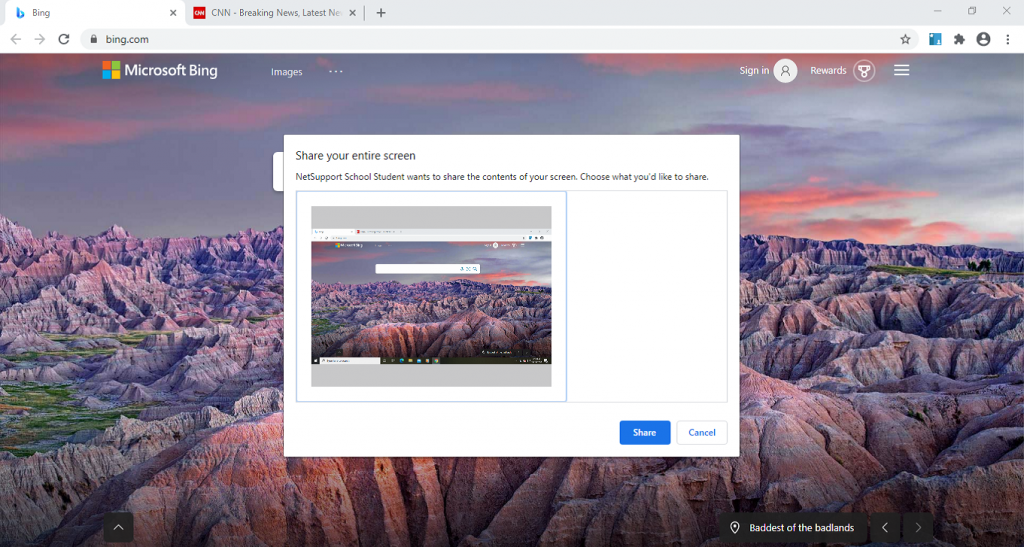
- Each student should select the image of their desktop and then select the Share button.
- The SoftLINK Tutor Console will now display the Sudents’ desktops.

- Students will receive a confirmation message indicating their screen is being shared with the teacher.